아파치 웹서버
아파치 웹서버는 가장 대중적인 오픈 소스 웹서버로, HTML 문서 및 웹 페이지를 제공하는 소프트웨어입니다.
환경설정
아파치 웹서버 운영을 위한 환경 설정 방법에 대해서 알아 봅니다.
아파치 웹서버
아파치란?
아파치 HTTP 서버는 아파치 소프트웨어 재단에서 관리하는 오픈 소스, 크로스 플랫폼 HTTP 웹 서버 소프트웨어다. BSD, 리눅스 등 유닉스 계열 뿐 아니라 마이크로소프트 윈도우나 노벨 넷웨어 같은 기종에서도 무료로 운용할 수 있다
아파치 설치
패키지를 통하여 아파치 웹서버를 손쉽게 설치 할 수 있습니다.
윈도우에 아파치 설치하기
우분투 apt 설치
우분투에서 apt 패키지 관리자를 통하여 아파치 v2.x를 설치합니다. 콘솔에서 다음과 같이 명령을 입력합니다.
$sudo apt install apache2
명령을 실행하면 apt는 서버에서 최신의 아파치 버젼을 확인하여, 다운로드 설치를 진행합니다.
실행결과
hojin@hojin3:~$ sudo apt install apache2
[sudo] password for hojin:
Reading package lists... Done
Building dependency tree... Done
Reading state information... Done
The following additional packages will be installed:
apache2-bin apache2-data apache2-utils bzip2 libapr1 libaprutil1 libaprutil1-dbd-sqlite3
libaprutil1-ldap liblua5.3-0 mailcap mime-support ssl-cert
Suggested packages:
apache2-doc apache2-suexec-pristine | apache2-suexec-custom www-browser bzip2-doc
The following NEW packages will be installed:
apache2 apache2-bin apache2-data apache2-utils bzip2 libapr1 libaprutil1 libaprutil1-dbd-sqlite3
libaprutil1-ldap liblua5.3-0 mailcap mime-support ssl-cert
0 upgraded, 13 newly installed, 0 to remove and 73 not upgraded.
Need to get 2138 kB of archives.
After this operation, 8505 kB of additional disk space will be used.
Do you want to continue? [Y/n]
설치 후 버전 확인
아파치가 정삭적으로 설치가 되었다면 다음과 같이 명령을 입력하여 버젼을 확인합니다.
hojin@hojin3:~$ apache2 -v
Server version: Apache/2.4.52 (Ubuntu)
Server built: 2023-03-08T17:32:01
Apache 서비스 기동/멈춤
이제 설치한 아파치를 실행해 보도록 합니다.
아파치 서버 실행
hojin@hojin3:~$ sudo service apache2 start
* Starting Apache httpd web server apache2
아파치 서버 정지
hojin@hojin3:~$ sudo service apache2 stop
* Stopping Apache httpd web server apache2
아파치 서버 재시작
hojin@hojin3:~$ sudo service apache2 restart
* Restarting Apache httpd web server apache2 [ OK ]
Apache 서비스 관리
시스템에 등록하여 서비스가 가동/멈춤/상태 를 확인 합니다.
$ systemctl restart apache2
$ systemctl enable apache2
$ systemctl status apache2
wsl에서는 systemctl을 기본적으로 사용할 수 없어, 추가 설정을 해야 사용이 가능하다. 윈도우/리눅스 멀티부팅이 아니라 기본적으로 window를 main server로 사용하고 ubuntu의 service도 같이 사용하려면 윈도우 시작시 리눅스 서비스도 같이 실행해야 하기 때문에 systemctl 명령어 활성화가 필요하다
웹 서버 동작 확인하기
브라우저 실행, 주소 창에 http://localhost/ 또는 http://127.0.0.1/ 입력합니다.
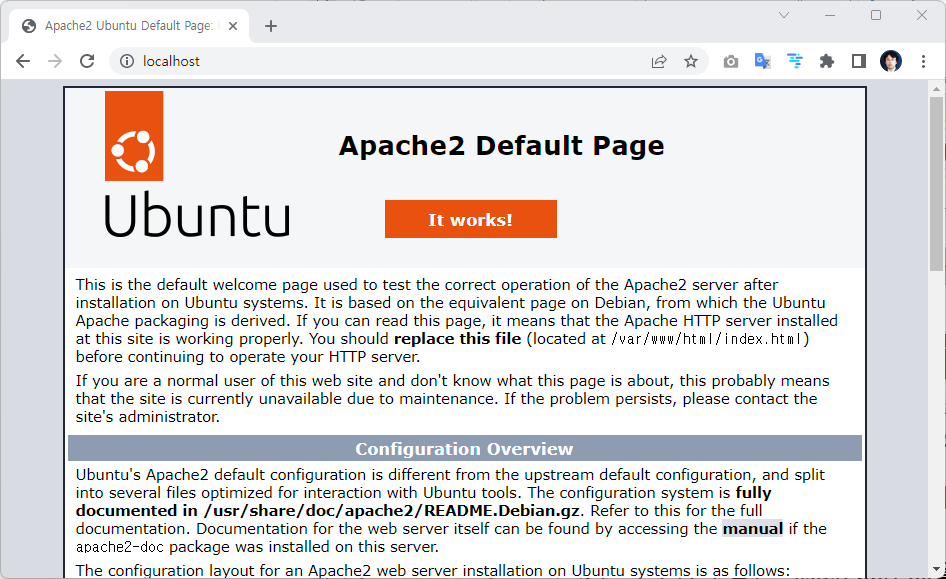
서버 동작 확인, listen port 80을 확인 하여 정상 동작 확인
hojin@hojin3:~$ netstat -ntlp
(No info could be read for "-p": geteuid()=1000 but you should be root.)
Active Internet connections (only servers)
Proto Recv-Q Send-Q Local Address Foreign Address State PID/Program name
tcp6 0 0 :::80 :::* LISTEN -

Apache server의 home directory 변경
$vi /etc/apache2/sites-available/000-default.conf
<VirtualHost *:80>
# The ServerName directive sets the request scheme, hostname and port that
# the server uses to identify itself. This is used when creating
# redirection URLs. In the context of virtual hosts, the ServerName
# specifies what hostname must appear in the request's Host: header to
# match this virtual host. For the default virtual host (this file) this
# value is not decisive as it is used as a last resort host regardless.
# However, you must set it for any further virtual host explicitly.
#ServerName www.example.com
ServerAdmin webmaster@localhost
DocumentRoot /var/www/html
# Available loglevels: trace8, ..., trace1, debug, info, notice, warn,
# error, crit, alert, emerg.
# It is also possible to configure the loglevel for particular
# modules, e.g.
#LogLevel info ssl:warn
ErrorLog ${APACHE_LOG_DIR}/error.log
CustomLog ${APACHE_LOG_DIR}/access.log combined
# For most configuration files from conf-available/, which are
# enabled or disabled at a global level, it is possible to
# include a line for only one particular virtual host. For example the
# following line enables the CGI configuration for this host only
# after it has been globally disabled with "a2disconf".
#Include conf-available/serve-cgi-bin.conf
</VirtualHost>
Document Root 를 바꾸려고 하면 Permission 에러가 난다.
/etc/apache2/apache2.conf에서 <Directory>에 관한 설정을 변경
denied -> granted 로 변경
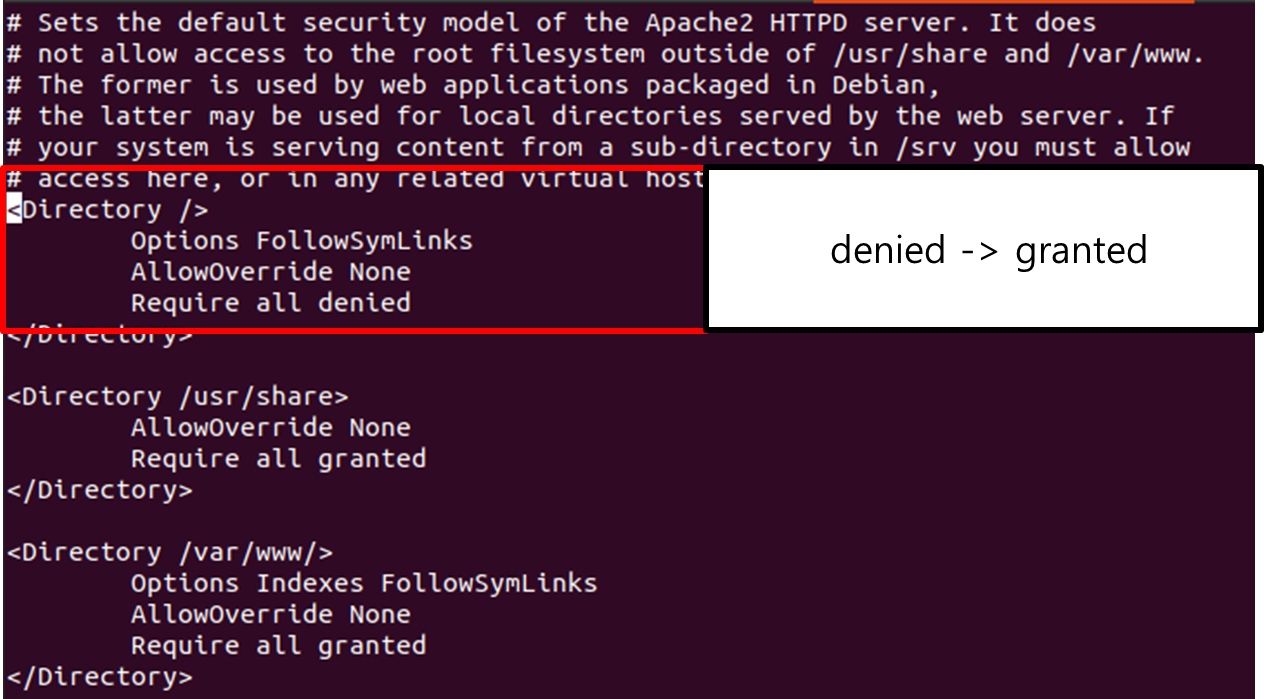
방화벽 해제
외부에서 웹 서버에 접근할 수 있도록 ufw allow 80 명령으로 포트 허용.
ifconfig ens32 명령으로 가상머신의 IP 주소 확인
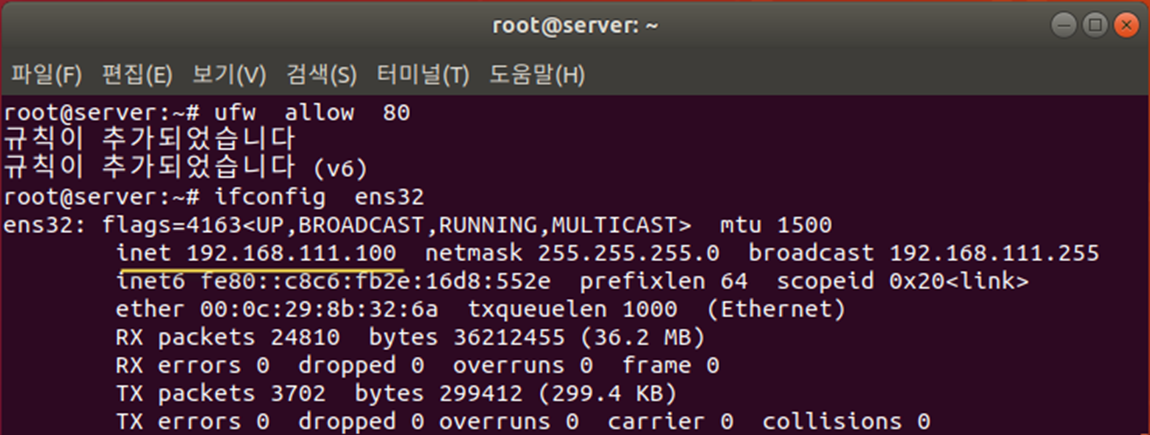
톰켓연동
아파치는 Java 어플리케이션 실행환경인 tomcat과 연동하여 동작을 처리할 수 있습니다.